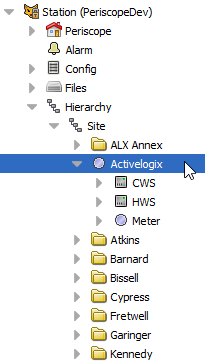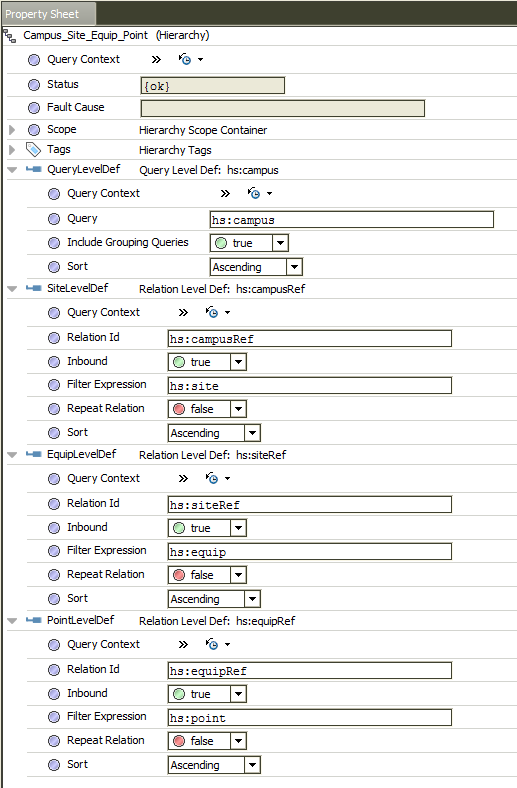/
Hierarchies
Hierarchies
Relations created in the Niagara database result in hierarchies that are generated automatically in the Niagara station as well as Periscope. After tagging these Refs, a user's current hierarchy can be viewed in Niagara at the Station > Hierarchy container. This is a good way to check the outcome of the relations a user has created.
To edit a hierarchy by creating an additional tier or level outside of the common Site > Equip > Point structure discussed in the documentation up to this point, a user will need to complete several steps:
- Determine a tag for this new level in the hierarchy. For the purpose of this explanation, we will use the tag "hs:campus" which would reside at the top level of the hierarchy, above any predefined sites.
- Tag your campus level(s) in the same manner you would tag a site or equip.
- Create references between all existing points, equips and sites to the newly defined campus level folder or station object. Ideally, this level of hierarchy would have been created when relation marks were being added between levels previously.
- The user now needs to create and edit a new hierarchy structure in Niagara's Hierarchy Service (Station > Config > Services > HierarchyService). The user can duplicate the existing "Periscope_Site_Equip_Point" structure block and add in an additional level for the "campus" in the query structure of the new hierarchy setup, with the added hs:campus and hs:campusRef relations specified as shown in the image below.
- With the new hierarchy structure defined in Niagara Hierarchy Service, the last step involves the user setting this new structure as the preferred hierarchy in Periscope's General Settings drop-down menu.
, multiple selections available,
Related content
Relations / Refs
Relations / Refs
Read with this
Tagging (Niagara)
Tagging (Niagara)
Read with this
Tagging Sites
Tagging Sites
Read with this
Periscope 5.0
Periscope 5.0
More like this