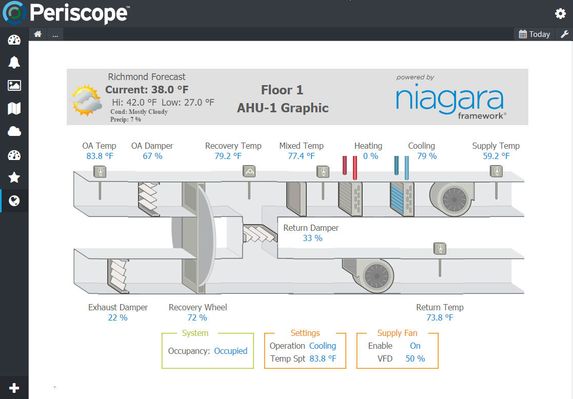PX Connect View
PX Connect view allows users to embed PX pages into a Periscope View. The user should have full control and functionality through the page as one would normally have in the Niagara Workbench.
PX Cropping and Display Recommendations
PX Views will sometimes behave abnormally when a PX page is another browser window in addition to Periscope. The solution is to close any other browser tabs or windows that are viewing the PX page and refresh the Periscope dashboard.
If the PX View exhibits alignment issues, we recommend aligning any PX CanvasPanes to top-left by setting the 'valign' and 'halign' to 'Top' and 'Left', respectively.
To present PX Views as cleanly as possible, set user Default Web Profile and Mobile Web Profile types to 'Handheld Hx Profile' in Config/Services/UserService/{user}.
Configuration
PX Page: URI or Context
URI: Provide a URL to the PX page
Context - The view will attempt to load the PX page for the given context
Regarding Hyperlinks in PX Views
It's possible that when using the default hyperlinking scheme in PX views that you'll run into: Cannot read property 'env' of undefined, when clicking on the hyperlink.
If this occurs, or generally for more information regarding linking in PX views, please see our Guide to Hyperlinking PX Views