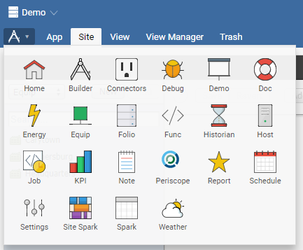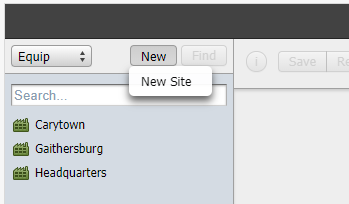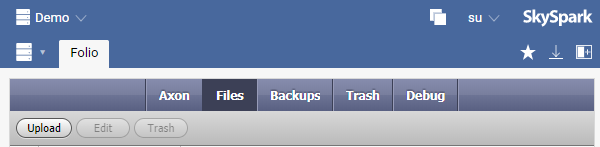Tagging Sites (SkySpark)
Periscope requires that "sites" are defined in the SkySpark project. Periscope is licensed with 10 sites by default (more can always be added), and each user must ensure that they have tagged these sites properly in the Folio database for Periscope to recognize them. Periscope will automatically read-in all records tagged with a site marker tag as sites.
To begin tagging your sites, you should first determine which buildings or locations will serve as your defined Periscope sites. Most SkySpark projects will likely already have some sites that are already configured but if not, it is easy to add a new site.
- To start with adding a new site, navigate to the Builder app and select the Site tab.
- From here, you may select New > New Site to create a new site and begin building out your hierarchy.
Additional hierarchical folders within these site folders could be added as needed for things like equipment, or possibly campuses or states above the site level (requires a custom hierarchy setup). For more on editing your hierarchy and adding additional levels of navigation, see editing hierarchies. For more information on the Builder app in general, see the official SkySpark training resources (requires a login).
Additional important tags which a user may want to manually add to a site:
- area: This tag defines the square footage of a site.
- image: This tag is not a default Haystack tag, but it can be specified by selecting the "Add Tag" button and entering the path to the image uploaded to SkySpark. The Image Viewlet can then reference this image path tag if the "Tag" option is selected in its configuration.
- To upload an image to SkySpark, navigate to the Folio app in your project and select the Files tab; then select Upload
- After uploading the image, click the info icon next to the record to display the URI of the image. The URI string should be what is used in the image tag.
- More Project Haystack tags related to sites can be found here.
Map View, as well as several other Periscope UI elements have their own associated tags as well that you may see appear on site records.
For more information on creating references, click here.