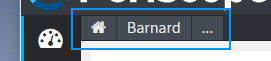Periscope supports navigation between contexts by using the Navigation Bar (pictured below). The navigation tree is defined in Settings and maps to a Niagara Hierarchy. Navigation trees can be different per user and can be simple (such as just viewing sites) or as complex as needed. Periscope automatically installs and defaults to a hierarchy called "Periscope_Site" which consists of every haystack site defined and accessible by the current user in your database.
When navigating within Periscope you're either at the top-level ( or click on the Periscope icon) or viewing a specific context, which is displayed in the navigation bar. The top level can be thought of as a global view level - any view on this level can contain information about the entire system. The top level is a good place for an Alarm View, a Map View or a dashboard that may compare sites across the entire system.
From the top-level, one can begin navigating the hierarchy by clicking on the () icon. This will drop down a list of elements in the hierarchy which can then be selected, similar to a a typical tree chart.
Context
"Context" is an important concept in Periscope and is defined as the currently selected hierarchy item. For example, if you used the navigation bar to reach a site called "Building_X" your context is "Building_X", or more specifically, the ID of the Building_X component. One reason this is important is because views within Periscope are "context sensitive" and can be reused as the context changes across the same hierarchy level. For example, one dashboard can be created which works across every site, as Periscope will copy the layout and settings, while maintaining the context-dependent data within the Views and Viewlets. The user can then switch sites using the navigation bar and each viewlet within the dashboard will dynamically update to the new context.
Views at the "top level" aren't targeting a specific component and are considered to have NO context.