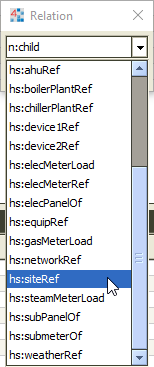"Relations" or "references" are the backbone of Niagara hierarchies, and they allow for the navigation scheme of Periscope to be automatically created within the dashboard's user interface. They also enable context-sensitive views, viewlets, date ranges and more, which streamlines workflow and drastically reduces the setup time for dashboard displays. Best practices call for points, sites and equips to all be tagged before proceeding with the reference tagging.
Creating Refs
The following will allow you to create relationships in Niagara:
- Select a group of points in the Niagara tree structure that you want to reference to a site, equip, or other hierarchical level.
- Right-click on this group of points and select "Relation Mark"
- Navigate to the folder or Network Device that serves as your site or equip, right-click and select "Relate From...X"
- This should launch a Relation drop-down list for you to choose the type of "Ref" you would like to add between the data and its target (shown right)
- Select the appropriate Ref and your data will now have a relation to this equip or site created.
- Taking advantage of the Relation Mark already created on the group of points, the user should create all Refs for that data in succession. If an hs:siteRef was created in the previous step, the user could now simply select the equip folder or device, right-click and chose "Relate From...X" without create another Relation Mark as done before.
- Users also need to create Refs between equips and sites, since sites are "parents" of the equips underneath them.
To view relations in Niagara at any time, right-click on an object or point and select Views > Relations Sheet for a list of incoming and outgoing Refs.
Determining the Proper Refs
Which type of Ref tag you need to add depends on the relationship between the data and its target. Typically, you would add the following Refs:
hs:equipRef: point to equip
- hs:siteRef: point to site AND equip to site
Additional information on the proper Ref tags can be found in the Project Haystack documentation on Structure. If completed properly, Periscope should now be ready to use and should be able to automate navigation and context-based views for the user. To learn more about create custom hierarchies outside of a typical site > equip > point structure, click here.