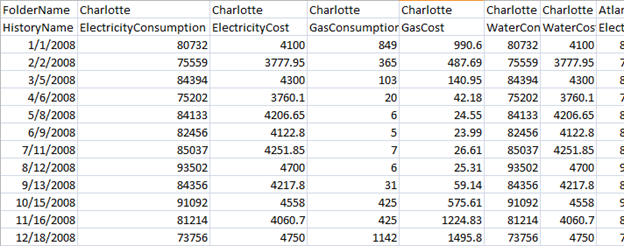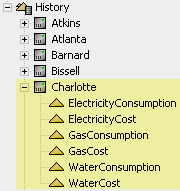In order to use the Utility Accounting Viewlet, utility data must exist in the Niagara AX station directory. The most common way to import data into Niagara AX is by importing CSV files. Activelogix also provides services to perform automated methods as well including parsing website data, receiving emails, or writing drivers This FAQ will focus on importing data via CSV using our "CsvMapper" tool included in Periscope 1.2 and greater.
The CsvMapper component can be found in the alxCsvMapper palette and can be dropped into any folder within the AX Station.
- Status - Displays the status of the CsvMapper, "{ok}" means working correctly.
- Fault Cause - If the Status of the object is "{fault}", this property will explain what error occured.
- Csv File - This property points to the CSV file that will be imported.
- Execution Time - This property determines how often the CsvMapper will "reload" the CSV file. It can be set to manually update (only user can force an update), or to update periodically on any time frame.
- Timestamp Format - This is the format of the Timestamp column of the CSV file. The format is the standard 'Simple Date Format', full documentation below. Note that if no time is provided, 12:00 AM will be used.
- Example Timestamp - This property changes everytime the Timestamp Format string is modified to show an example timestamp.
- Timestamp Column Index - This property points to the column index of the timestamp in the CSV file (forced to 1).
- Device Row Index - Often when importing CSV files, there is a need to name the "Device" of each history. This can be cumbersome when using other methods (like the File Driver) due to manually having to set each histories device name. This property tells us which row of the CSV file will be used for naming the "Device" of your history.
- Static Device Name - If any text is entered in this property, Device Row Index will be ignored and all histories will be given this device name.
- History Name Row Index - Similar to the Device Row Index, this property tells us which row to use for naming the histories.
Skip Rows - This property tells us how many rows to skip (or in other words, how many rows from the top before actual data exists).
The following screenshots show the sequence from configuring the CsvMapper to the resulting histories in AX.
Note that the Device Row Index is "1", meaning each history will use the Device name of "Charlotte". Also, each history name is grabbed from the 2nd row and the data starts on row 3.
Timestamp Format
Letter | Date or Time | Presentation | Examples |
| Era designator |
| |
| Year |
| |
| Month in year |
| |
| Week in year |
| |
| Week in month |
| |
| Day in year |
| |
| Day in month |
| |
| Day of week in month |
| |
| Day in week |
| |
| Am/pm marker |
| |
| Hour in day (0-23) |
| |
| Hour in day (1-24) |
| |
| Hour in am/pm (0-11) |
| |
| Hour in am/pm (1-12) |
| |
| Minute in hour |
| |
| Second in minute |
| |
| Millisecond |
| |
| Time zone |
| |
| Time zone |
|