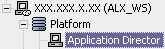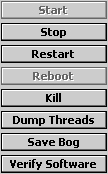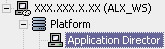Periscope Prerequisites
- Periscope must run on a Niagara4 station, version 4.0 or higher. It is recommended that Periscope run on a Niagara Web Supervisor or SoftJACE due to increased storage capacity and speed but it can also run on any Niagara4 compatible JACE.
- Any station running Periscope must have at least 6MB available.
- Periscope is a web application and requires a modern browser. Officially supported browsers include IE10+ as well as the latest versions of Chrome and Firefox.
Periscope will soon support SkySpark as well as Niagara4
Installing Periscope
Saving and stopping your station:
• Open your Platform and access the Application Director
• Save your running station (Save Bog)
• Stop the station (Stop)
* The menu shown is located on the right side of the Application Director window
• Close Workbench
Installing jar, license and certificate files to your Workbench to be transferred to the WS:
• Using Windows Explorer, navigate to your current build of Niagara
• Place the periscope.jar file in the modules folder under your Niagara build
• Place your Periscope license file in the licenses folder under your Niagara build
Adding the Periscope Service in Niagara4
• Open Workbench, reopen your Platform and access the Application Director
• Start the station
• Open the periscope palette
• Drag and drop the PeriscopeService from the pallete into your station's Services
• After which, Periscope installation will be complete and you may open Periscope by going to http:/(IP address of the Web Supervisor/JACE)/periscope
User Setup
Important Notes:
• If your dashboard locks up, try refreshing the page.
• You can delete a user’s dashboard by deleting the folder station:\files\Periscope\users\[username]
• techsupport@activelogix.com for support questions