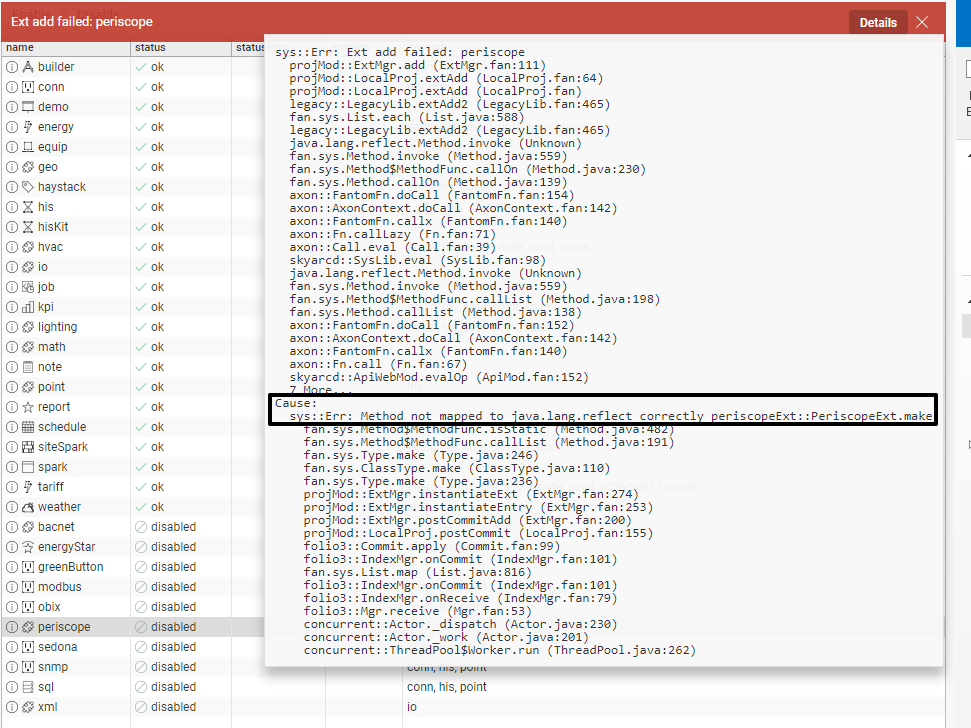Periscope Prerequisites
Installing Periscope
Installing Periscope Pod file
- Copy the periscopeExt.pod file distributed by Activelogix into the lib/fan directory of the SkySpark installation
It's important that the host this pod is installed on matches up with the host ID that was licensed. You may find your skyspark Host ID in the diagnostics tab of the debug app.

Enabling the Extension
- As an administrator, navigate to the project in SkySpark that you would like to use the extension with
- Navigate to the Settings app, then click the Exts tab and select Extensions in the tree-menu on the left
- Scroll until you see Periscope and click Enable

Enabling this extension will automatically use the existing Folio database and create the necessary periscope tagged records for operation. Disabling this extension will not remove these records. |
Periscope works on the latest version of SkySpark version 3.0 at the time of writing. It's possible the old 2.0 style apps (such as extensions/settings) may change in later versions, if so, please see Skyspark documentation on enabling extensions. |
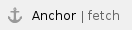 Installing License File
Installing License File
The Periscope license needs to be installed separately. The license can be automatically "fetched" from our licensing server as long as the installation server has access to the internet.
Automatic Installation
In Periscope 4.0+, automatic installation is possible via the About page as an administrator next to the site chooser.

After clicking Fetch License, your license file will be downloaded from Periscope servers, copied into the appropriate directory, and loaded. You should now be able to access Periscope through a browser at http://{IP_of_host}/api/{proj}/ext/periscope. Where "{proj}" is the name of the SkySpark project the extension was enabled for previously (without the open and closing brackets).
If enabled for the demo project the URL would be:
- http://host/api/demo/ext/periscope
 Manual Installation
Manual Installation
To manually install the license, copy the license file into the following folder:
- {SKYSPARK_INSTALL_DIRECTORY}/var/lic