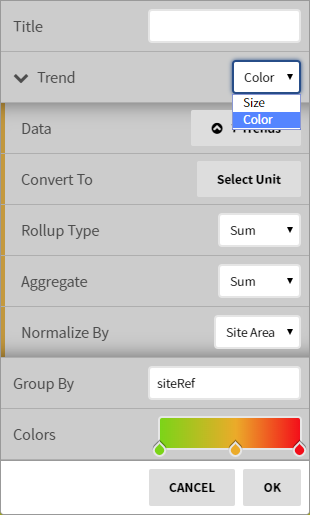The tree map provides a unique visualization into hierarchical structures. It is effective in showing anomalies and patterns across different depths of a hierarchy.
At the top right of the map view, there are a few simple controls:
Date Range
Modifying the calendar will change the size and color of the different sites based on their respective values during the selected periods.
Timeline
Selecting the clock icon will open up the animated timeline which you can play and see the changes as they happened over a set period of time.
The timeline settings offer more control over the playback speed and timeline range:
Configuration
Selecting the wrench icon will bring up the tree map configuration window.
...
Configuration
Configuration Options
- Title: Set a title for the View
- Trend: Pick the 'Size' and 'Color' trends Size / Color. Both Size and Color data must be selected in order to generate a visual. Pick rollup types and conversions to similar units. When you normalize the trend by site area, the block's size or color will reflect the changes.Tree Map.
- Data - The trend data for the size or color trend
- Convert To - The unit conversion for the size or color trends
- Rollup Type - The rollup type for the size or color trends
- Aggregate - How the interval records are totalized
- Normalize By - Normalization by sqft option for the size or color trends
- Height: Select the vertical fill of the group of blocks on the screen.
- Date: Either pick 'Auto' to run off the global time frame (calendar), Pick a common 'Date Range', or a custom time range with 'Manual'.
| Info |
|---|
This feature requires the part number PER-ANALYTIC |