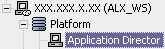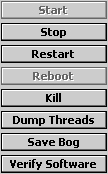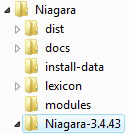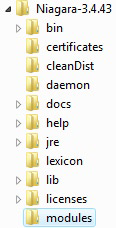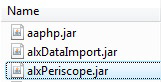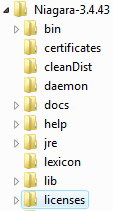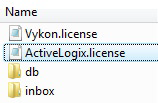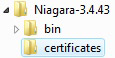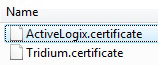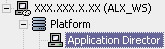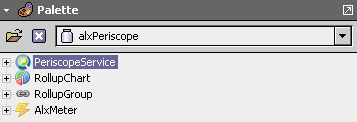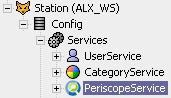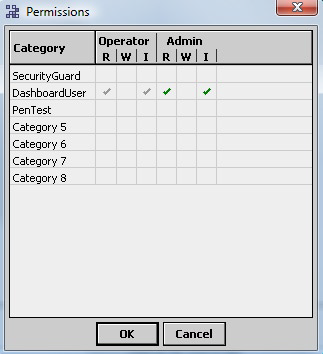...
- Periscope must run on a NiagaraAX station, version 3.5 or higher. A station is defined as an instance of Niagara running on a hardware platform, so Web Supervisors and JACEs are considered a station. It is strongly recommended that Periscope run on a Niagara Web Supervisor station due to the increased storage capacity, but it can be installed on a JACE station also.
- Any station running the Periscope service should have at least 5MB available. The Periscope module itself takes up about 2MB, and it will need room to maintain configuration and user dashboard options.
- The connected NiagaraAX station must have oBIXTM (Open Building Information Xchange) installed and enabled in the station’s drivers folder.
- Periscope requires the installer and end-user to install the Adobe® Flash plug-in for their browser. Users will be prompted if they have not installed the necessary files to view Periscope.
- Installing Periscope
Installing Periscope
...
Saving and stopping your station:
• Open your Platform and access the Application Director
• Save your running station (Save Bog)
• Stop the station (Stop)
* The menu shown is located on the right side of the Application Director window
• Close Workbench
Installing jar, license and certificate files to your Workbench to be transferred to the WS:
• Using Windows Explorer, navigate to your current build of Niagara
• Place the alxPeriscope jar file in the modules folder under your Niagara build
• Place your Periscope license file in the licenses folder under your Niagara build
• Place your certificate in the certificate folder under your Niagara build
Adding the Periscope Service in NiagaraAX
• Open Workbench, reopen your Platform and access the Application Director
• Start the station
• Make sure you have added oBIX Network to your drivers if it is not already present
• Open the alxPeriscope palette
• Drag and drop the PeriscopeService from the palette into your station’s Services
• Periscope has now been successfully installed on your Web Supervisor
Initial Periscope Configuration
...
- Operator Read access to all mapped points is enabled
- Admin Invoke on the PeriscopeService, Meter and Rollover objects
You can open Periscope by going to http://(IP address of the Web Supervisor/JACE)/periscope
| Info | ||
|---|---|---|
| ||
• If your dashboard locks up, try refreshing the page. |