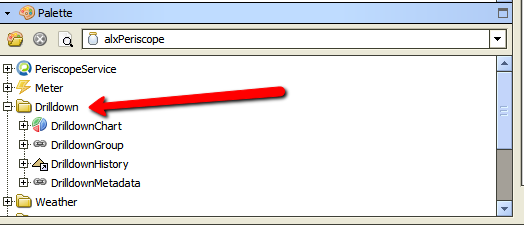| Info | ||
|---|---|---|
| ||
: This Viewlet requires additional Niagara AX setup/configuration. Contact your distributor or Activelogix for details. |
The Drilldown Column Chart Viewlet has the same functionality as the normal Column Chart Viewlet, with the benefit of being multi-tiered. By clicking on specific columns, the user can “drill down” to levels contained within the one above it. The groups beneath each section are constantly totaled, relative size at all times. Specific values can be seen by hovering over the individual columns. This viewlet can be helpful for comparing multiple levels of data, such as a business park, its buildings, wings, rooms, etc.
The chart can have as many levels as the user creates. A double-click drills down, while the button in the upper-left corner navigates the user up one tier
Drilldown Column Chart
...
The user should first select the rollup chart from a list of previously configured charts, which have been created in Workbench and mapped in Periscope’s configuration browser. The user can also choose whether or not they want to rank the live columns, and in what order.
...
Setup in Niagara
- Locate the alxPeriscope.jar file search for the Drilldown Folder.
- Create a unique drilldown folder in the station's config.
- Start building out your file structure from objects in the Drilldown folder of the alxPeriscope module in the Palette window to your newly created folder.
Below is an example of the Office kWh Drilldown created for the above viewlet in Niagara. Once this is created, the user just needs to 'map' it in the Numeric Points tab of Periscope Config. A point name will then become available in the Point tab of the Drilldown Column Chart config.
Drilldown Column Chart Configuration
Config:
- Date Range: Select the time span shown for the selected trends. Selecting 'Time Range' will allow for using the calendar boxes below.
- Unit: This is essentially a label for the Y-axis.
- Rank Columns: Checking this box will make Sort available to arrange the graph in ascending or descending format.