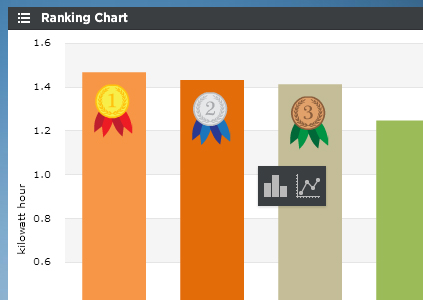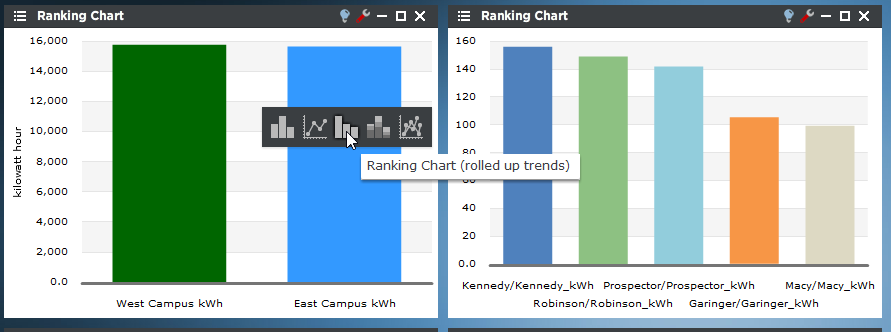The Ranking Chart Viewlet allows the user to make instant side-by-side comparisons between historical data sets of a given variable. The Ranking Chart enables the user to display data in a columnar fashion for one variable (for example kWh), ranked in either increasing or decreasing order. Values can be normalized by square footage for more accurate comparisons. The Ranking Chart can also be adjusted to rank Energy Star scores if you're using the Energy Star Driver to integrate to Portfolio Manager. Read more about that feature here.
The Ranking Chart Viewlet is an appropriate tool for making quick and easy assumptions about energy usage between facilities.
Clicking on the individual trends will open up a smart chart drilldown menu. clicking Clicking on the graph type will open up a new Dual Axis Viewlet of that specific trend.
If there are rolled up trends being shown in the Ranking Chart, the user can drill down into the trend hierarchy instead of always drilling down into the time range like above. This feature can only be used with rolled up trends (ones created in PersicopeConfig using the "rollup" feature). For example, in the screenshot below the "East" trend is a rolled up trend consisting of Fretwell, Garinger and Kennedy. When clicked it presents several new options to further drill into the data. The new options are:
- Ranking - Creates a new Ranking Chart with all children trends (only available in Ranking Charts)
- Stacked Column - Creates a new column chart with stacked columns
- Multi-Line - Creates a new Line Chart
Ranking Chart Configuration
Trends:
You can select multiple trends by filtering Locations or Units, or both. Additionally you can start typing in the trend name in the search box to narrow down the search field. The Units are dictated by the global properties inside Periscope Config If you don't like the default color, you can change it via the color boxes on the far right.
...