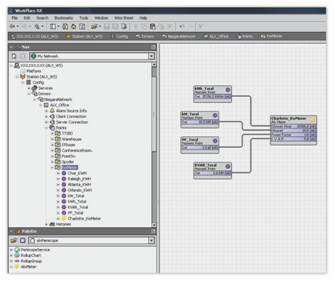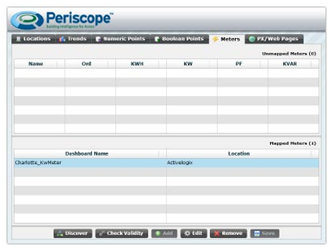| Info | ||
|---|---|---|
| ||
- : This viewlet will require additional work to set up in Niagara. |
...
Electric Meter Initial Setup
Before using the Virtual Electric Meter Viewlet, the user is required to make a few easy connections within Workbench. Below is an example of a configured meter shown in a file tree on the left, and in a wire sheet view on the right. Only four connections must be made to the in slot of the AlxMeter object, one for kWh, kW, power factor, and kVAR. Once the meter has been created and the necessary links have been made, the user should go to the periscopeconfig browser and map the new meter.
The meter object is a simple setup, only requiring four connections to be made.
Palate Object
The object required to create a Virtual Electric Meter Viewlet is located inside of the alxPeriscope palette. After opening the palette, the Meter object should be added in any location the user wishes to create the meter. As seen in the depiction above, adding it to a point folder is a good idea due to the required points which must be added and linked to the correct slots of the meter object. An incorrect linking of points will result in an incorrect meter display within Periscope, as the viewlet itself cannot discern between the different measurements of consumption.
Once the palette object has been added to the station, a Discovery on the Meters tab of periscopeconfig will display the new meter. Once the Meter object has been mapped, Electric Virtual Utility Meter Viewlets will be able to display the meter.
Be sure to map the newly created meter within Periscope’s configuration browser. Here the user can give the meter a name and assign it to a location.